What does it mean if VoiceMaster sends a permission error message and how to resolve it? #
If VoiceMaster sends an error message regarding permissions, there are a few ways you can diagnose & resolve this issue.
This issue is often caused as a result of conflicting/missing permissions that cause VoiceMaster to not function.
Solution 1: (Recommended) #
Use /troubleshoot this command requires you to give the bot administrator permissions while the bot troubleshoots the situation, once the command has completed its troubleshooting you can then take away the admin permission and the permission issues should be resolved.
Note: It’s not safe to give smaller/not well-known bots admin permissions.
Solution 2: #
Check that the “VoiceMaster” role has the following permissions in “Server Settings -> Roles -> VoiceMaster”.
This should fix the issues in most cases:
- View Channels
- Manage Channels
- Manage Roles
- Create Invite
- Send Messages
- Embed Links
- User External Emojis
- Connect
- Speak
- Move Members
Solution 3: #
In this solution often servers have specific permissions in the category permissions of the “Join To Create” channel which often conflict with VoiceMasters permissions which leads to restricting VoiceMasters permissions.
To resolve this problem you will have to head to the category of the “Join To Create” channel, add VoiceMaster, and give it the following permissions separately:
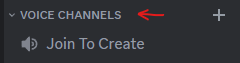
- View Channels
- Manage Channels
- Manage Permissions
- Create Invite
- Send Messages
- Embed Links
- Use External Emojis
- Connect
- Speak
- Move Members
The solutions above didn’t work, what to do now? #
If the above solutions didn’t resolve your issue then create a ticket on our Support Server for further assistance by our support team.